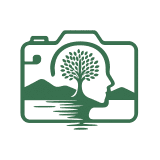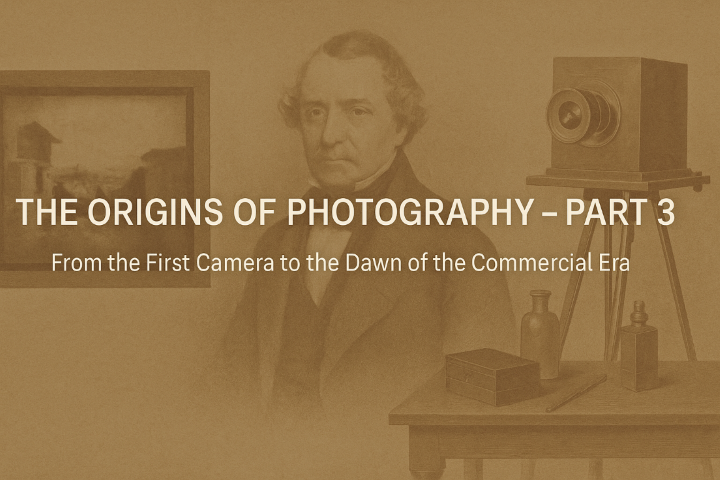Editing RAW Files in Nikon NX Studio
A simple guide to clean, consistent results
Nikon NX Studio is one of the most underrated tools available to anyone shooting with a Nikon camera. It is completely free, built by Nikon, and designed to handle your RAW files with accuracy that matches your camera’s intended colour science. For photographers who want a simple workflow that keeps colour consistent and preserves every detail captured in the moment, NX Studio is a strong and reliable option.
This guide walks through how to use Nikon NX Studio for basic editing, colour adjustments, and exporting high quality RAW conversions. The goal is to keep your workflow simple, consistent, and dependable.
Why Choose Nikon NX Studio
NX Studio reads your RAW files using Nikon’s own colour processing. This means your images start with colours that look cleaner and more natural compared to many third party editors. It also keeps your Picture Control styles, Active D Lighting data, and lens corrections accurate.
Key benefits include:
- Free and updated by Nikon
- Accurate colour profile handling
- Simple layout that suits photographers of all levels
- Built in lens and distortion corrections
- Fast and clean exports with consistent results
NX Studio is not as advanced as Affinity Photo or Adobe Lightroom, but it gives you a solid starting point, especially if you want to keep your workflow light.
Getting Started
Once you open your folder of RAW images (NEF files), NX Studio displays a clean set of panels. Thumbnails, metadata, histogram, and the editing tools all sit in logical places.
If you shoot in RAW, the first step is to set your Picture Control. This is similar to choosing a base film style. You can choose Standard, Neutral, Vivid, Flat, or custom styles. Flat gives you the most control later, while Standard is a safe all round choice that looks natural straight away.
Essential Editing Tools
1. Exposure and White Balance
Exposure adjusts overall brightness without throwing off highlights too quickly.
White Balance can be set to Auto, Camera, or Kelvin. Use it to correct warm or cool colour casts.
2. Highlights and Shadows
NX Studio’s highlight recovery reads directly from your RAW sensor data, helping save skies and bright surfaces.
Shadows gently lifts darker areas without creating too much noise.
3. Picture Controls and Colour
Picture Controls set your base look, but you can also fine tune clarity, saturation, and hue.
- Vivid works well for landscapes
- Neutral or Standard suit portraits and calm scenes
4. Noise Reduction and Sharpening
Noise reduction is conservative but clean, and sharpening is ideal for older cameras like the Nikon D3200 because it enhances detail without harsh edges.
5. Lens Corrections
NX Studio automatically detects Nikon lenses and applies distortion, vignette, and chromatic aberration corrections.
Exporting Your RAW Files
Exporting is simple: select your edited images and choose File > Export.
Recommended settings:
- Format: JPEG for web or everyday use; TIFF for maximum quality
- Colour space: sRGB
- Quality: 90–100 for JPEG
- Resolution: Keep original unless you need smaller web sizes
- Resize: Optional long-edge size if you want consistent website dimensions
NX Studio processes all your RAW adjustments during export, giving you a clean and accurate final image.
Final Thoughts
Nikon NX Studio offers a simple, dependable way to process your RAW files without cost or complexity. It preserves Nikon’s colour science, keeps your workflow light, and produces results that look natural and balanced.
If you need a solid starting point before moving into more advanced editing software, NX Studio is one of the most reliable options you can use.